Offline Microsoft Documentation? Download it!
On my last article I shared how we can now Contribute to Microsoft Documentation . Today I bring another quick tip on Microsoft Documentation!
Download Microsoft Documentation
Did you know that we can download PDF files with Microsoft Documentation? I did not know until my colleague called my attention to it few days ago.
Important note: This tip is not (yet?) available for all Microsoft’s product suite. You should confirm if this tip applies to the product you need.
“Which documentation?”
The one we can find at docs.microsoft.com .
Here is why this can be
Nowadays, some of us have access to the internet almost 100% of the time, this help us forget that this may fail. You probably have gone through this, losing the internet access right when you needed to check a document. You know, it can happen. If it happens, you get stuck because you can’t access a small (or not) piece of text that you could have backed up before but you didn’t, right? Were you using the online documentation to understand what a specific field that belongs to an System Dynamic Management View (DMV) means? Or, which parameter you need to use to execute a specific system stored procedure? If you get the pdf, you can continue working offline. Going on a flight? Will you be in a place where you don’t have internet access at all? I think you get the point.
“I will give it a try, show me how”
The link is located on the bottom left of the page.
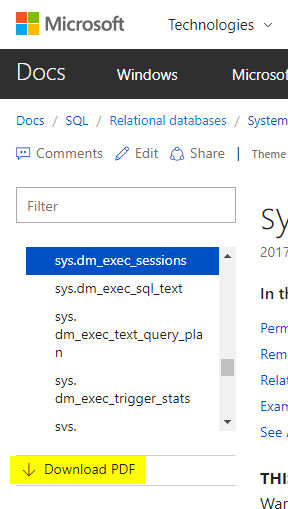 This download will not download just the current page. By using the “Download PDF” link you will get all the content that is present on the tree-view under the “filter” box on the left of the page.
This download will not download just the current page. By using the “Download PDF” link you will get all the content that is present on the tree-view under the “filter” box on the left of the page.
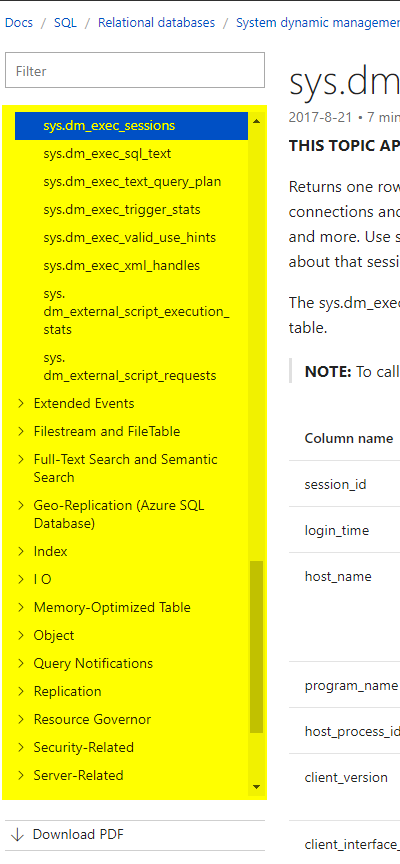
Script to download all existing PDF files
From my search exists at least 98 pdf documents (~66mb) exist just for the Relational Databases topic. Download them all is not the kind of work I would like to do manually.
PowerShell for the rescue
I wrote a PowerShell script that make thing a little bit easier. With this script, you can download all files for a specific topic. You can find and download the script Get-MSDocs from my GitHub repository, just change the variables and run it.
Let’s see an example
You search for ‘sys.dm_exec_sessions’ DMV and you find the corresponding page from Microsoft documentation ->
sys.dm_exec_sessions
The image below shows where you find the topic (highlighted in yellow) that you need to setup on the $topic variable on the script.
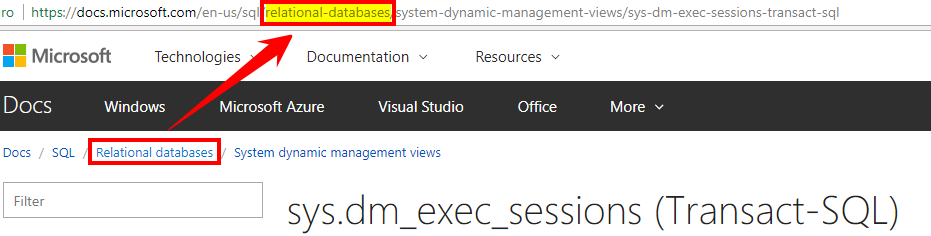
By setting the variable $topic = "relational-databases" this script will download all PDF files for that main topic. I have accomplished that by understanding the
sql-docs GitHub repository
nomenclature.
Each folder in there is the name of one PDF file plus, the current folder ‘Relational-Database’ in this scenario.
Next, choose the destination by setting it on the $outputFolder variable.
As an example for the SQL docs, you have to choose a folder from the Docs root
at GitHub repository.
If you find any difficulty working with it let me know by writing a comment to this blog post.
Let’s say you want to do the same but for Azure - you need to change the URLs too. The script is currently pointing to ‘SQL.sql-content’ and for Azure is ‘Azure.azure-documents’. The way I know this is by clicking on download PDF on one of the pages and read the URL from the PDF.
Wrap up
I have shown how you can download a copy of the documentation manually but also how to get all existing files for a specific topic. Also, I explained that this is not available for every Microsoft product. For example, PowerShell docs don’t have the link to download PDF file on the docs.microsoft.com site . Maybe in the future this will become the standard for every Microsoft’s product documentation.
Thanks for reading