TSQL Tuesday 127 - Non SQL Tips and Tricks - Windows
This month’s (#127) T-SQL Tuesday is brought by B
| T
) and he asked about Non SQL Tips and tricks.
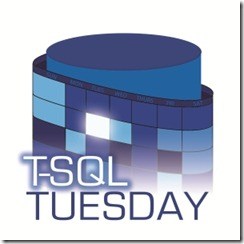
As a Windows user I know there are lots of shortcuts and small hacks, that I love, which make my life much easier! Here is my small contribution:
Windows tips & tricks and shortcuts
WIN + X-> to access a lot of management stuff in a quick wayWIN + V-> If you looking for a clipboard manager (keep multiple entries) since Windows 10 (build 1809) we can have it natively. However, I keep using ClipX .WIN + [0-9]-> The number is linked to the position of the apps on your taskbar.WIN + .-> Big fan of emoticons? Select one from this list- Open PowerShell (or cmd) console from a windows explorer window. How many times have you wanted to jump to the PowerShell console already on a specific folder that you have already open on the windows explorer? Just type on the address bar “PowerShell” and a new PowerShell session will open right on that location.
Open “Add or Remove programs”
A way to open the “Add or Remove programs” menu quicker, you can SHIFT + DEL on the shortcut (example: Docker Desktop) on desktop and the prompt popup will have there a link to this option.

The ones I use without thinking
WIN + R-> to open the run windowWIN + L-> Want to lock your PC? Instead of CTRL + ALT + DEL…ENTERWIN + E-> Open new Windows Explorer window.WIN + P-> Handy when you have more screens connected.WIN + SHITF + (Arrow)-> To move Windows between screens. You can use without shift to anchor the window on the current screen `` right or up to maximize and down to restore. Down again will minimize. use theWIN + [0+9]to put it back on the screen.CTRL + SHIFT + ESCAPE-> System is unresponsive? Use this shortcut to open the task manager.ALT (+ SHIFT) + TAB- Toggle between windows. With SHIFT toggle backwards. (You can also use, WIN + TAB)ALT + TAB + CLICK-> ALT + TAB will open a list of open programs, instead move back/forward with TAB multiple times, you can use your mouse and click on the program you want.ALT + SHIFT-> Change keyboard language. I can’t say how many times this bite me before! Typing passwords and not working..why? Keyboard language/layout has changed how? Probably you pressed ALT + SHIFT.
Bonus - Search for PowerShell commands used before
Sometimes we want to search for a command that we have used before to run it again. With CTRL + R you can search on executed command’s history. Start typing for searching by commands you have run before.
Not the correct entry? Want to search the next/previous entry?
Use CTRL + R to search history backwards interactively or CTRL + S to Search history forward interactively. This work is done by PSReadLine
module. If you are using a recent version of PowerShell you probably have it already.
Thanks for reading!